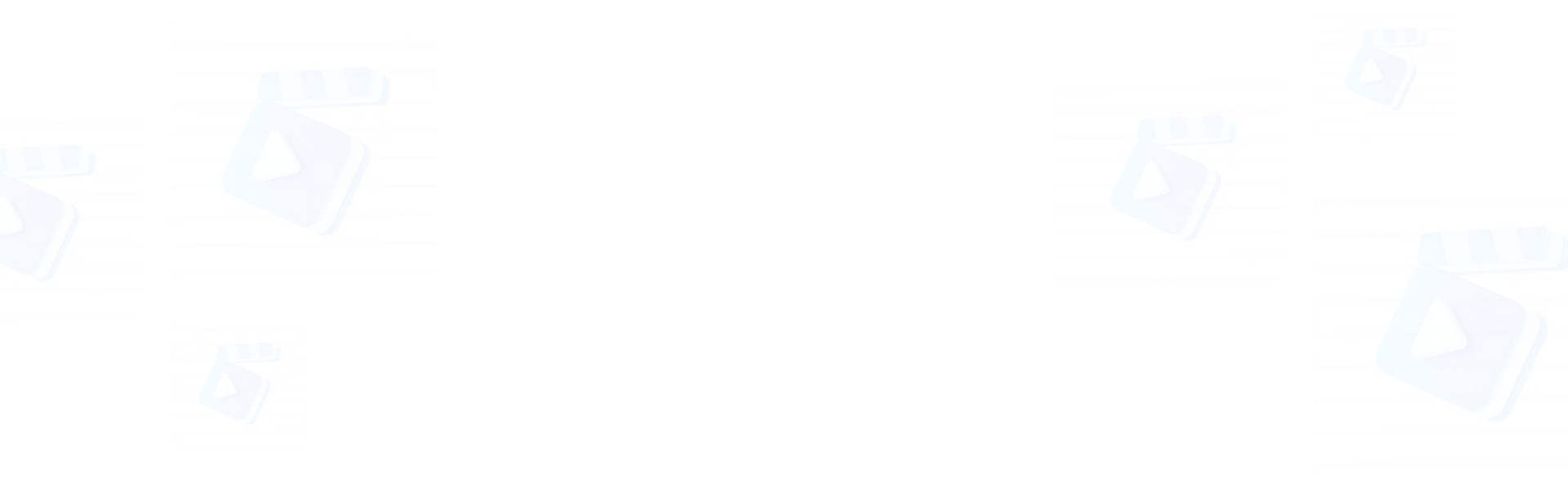Step 1: Access the Platform: Begin by logging into your MimicPC account. Once you're in the dashboard, locate and click the "Add New App" button. Browse through the available applications until you find Hallo, then click "Get started" to launch the application.
Step 2: Prepare Your Materials: You'll need a portrait photograph with a clearly visible, forward-facing subject (less than 30° rotation) and good lighting - non-square images will be automatically compressed to square format. For audio, prepare clear English speech in WAV, MP3, or MP4 format, with optional background music. No audio ready? Try F5TTS text-to-speech tool to generate AI audio with emotional expressions.
Step 3: Upload Your Content: Navigate to the upload section within Hallo's interface. First, upload your portrait photograph by selecting the image upload option. Then, add your audio file through the audio upload feature. The system accepts common audio formats, and will process these files as your animation's foundation.
Step 4: Configure Animation Settings: We've pre-configured Hallo with their official recommended settings that work well for most animations. These default parameters have been optimized based on extensive testing and should produce high-quality results. If you're new to Hallo, we suggest starting with these default settings. For more experienced users who want to experiment, you can adjust various animation parameters to achieve different effects. Once you're ready, simply click the "Submit" button to begin the animation process.
Step 5: Generate and Download: After clicking "Submit," the system will process your inputs and generate the animation. With Ultra hardware configuration, the process of creating animated portraits typically takes around 10 minutes, though actual processing time may vary depending on your source image quality, audio length, and chosen settings. You can monitor the real-time progress by checking the processing log. Once complete, you can preview your animation directly in the interface. If you're satisfied with the result, proceed to download your animation. If you'd like to make adjustments, you can return to the settings and try another generation with different parameters.