Google’s latest AI, Gemini 2.0 Flash, is an exciting experimental tool that blends text understanding with image creation and editing, earning it a huge following in the tech world. This free Gemini AI image generator shines with creative tricks like image-to-image AI, but on Google’s official site or chat, it’s slow to produce images—too sluggish for those needing quick edits. Thankfully, ComfyUI steps in with clever updates from creators, turning Gemini 2.0 Flash into a fast, free tool for tasks like editing image colors, removing watermarks, or crafting e-commerce photo edits. Plus, MimicPC makes it even easier by setting up the workflow for you, so you can jump right into creating without the hassle.
Why Use Gemini 2.0 Flash with ComfyUI?
What is Gemini 2.0 and What Makes This Combination Special
Gemini 2.0 Flash is Google’s latest multimodal AI, built to handle text and images with speed and power. Launched in December 2024 as an experimental tool (Gemini 2.0 Flash Experimental), it’s now a free Gemini AI image generator that shines when paired with ComfyUI. ComfyUI is a user-friendly platform for running AI workflows, and thanks to a project by CY-CHENYUE, it brings out the best in Gemini 2.0 Flash. This combo fixes issues like slow image generation on Google’s official site, offering a faster, smoother way to create and edit images for all kinds of projects.
Top Benefits of Gemini 2.0 Flash in ComfyUI
Here’s why combining Gemini 2.0 Flash with ComfyUI is a game-changer for seamless image editing workflows:
- Faster Image Generation: It makes images in just 6 seconds—a huge time-saver for creators compared to the slow official version.
- Enhanced Performance: The optimized setup beats the standard Gemini 2.0 Flash, giving you sharper images and smoother results for tasks like image-to-image AI editing.
- Seamless ComfyUI Usability: ComfyUI’s easy-to-use interface makes this powerful AI accessible to everyone, with options to customize workflows for your needs.
- Improved Reliability: Fixes for image conversion and Gemini API key security mean you can trust it to work without hiccups.
- Multiple Creative Uses: Unlock a range of tools to remove watermarks, change the background colors of images, turn photos into line art with AI, and edit e-commerce photos, all available now for your projects.
This pairing boosts Gemini 2.0 Flash’s strengths—like editing image colors or changing the background colors of images—making them faster and simpler to use. With MimicPC, you can apply this ready-to-use workflow easily, so Gemini 2.0 Flash in ComfyUI is ready for image-to-image AI editing in just one click—perfect for anyone seeking great results without delay.
Gemini 2.0 Use Cases and Example Prompts
1. Watermark Remover
Remove watermarks cleanly without affecting the rest of your photo.
- Prompt: "Remove the watermark "MimicPC" located in the middle of right of this image, keep all other elements like the subject, colors, and background unchanged."
- Tip: Specify the watermark’s text and the position for a precise edit.

2. Edit Image Color
Change the color of specific parts of your image while keeping the rest as is, like updating an object’s hue.
- Prompt: "Change the color of the shoes in this image from white to green, keep all other elements like the background, lighting unchanged."
- Tip: Name the item and colors clearly to avoid confusion.

3. Add an AI Model to Your Product
Showcase your product by adding an AI-generated model to your image, perfect for e-commerce or advertising.
- Prompt: "Add a woman holding a black Chanel handbag in her right hand to this product image, make her pose natural and the handbag detailed with its original design, keep all other elements like the background and lighting unchanged."
- Tip: Specify the handbag’s color and the model’s pose to ensure a lifelike and professional look.

4. E-commerce Photo Editing
Polish product images for online stores without altering the item itself.
- Prompt: "Edit this image of a watch to have a plain white background and bright lighting, keep the watch’s color, size, and details unchanged."
- Tip: Focus on background and lighting details to match your store’s needs.

5. Turn the Photo into Line Art AI Style
Convert your photo into a line drawing while preserving the original details you want.
- Prompt: "Turn this photo of a woman into a black-and-white line art drawing, keep the woman's pose and background details unchanged, only change the style to line art."
- Tip: Mention the style and elements to keep for a tailored result.

6. Change the Image Background
Swap the background color while leaving your subject untouched.
- Prompt: "Change the background of this photo of a white cup on a white background with a fancy coffee shop, keep the cup's color and all details unchanged."
- Tip: Be specific about the new background and what stays the same.

7. Color the Painting
Add color to a line drawing while keeping its original layout intact, bringing it to life naturally.
- Prompt: "Color this line drawing of a forest, keeping the original scenery like trees and paths unchanged, but using natural colors such as green for leaves and brown for trunks."
- Tip: List specific colors and parts to color for a realistic effect.

These 7 use cases show the incredible range of Gemini 2.0 Flash in ComfyUI—from editing colors and removing watermarks to coloring paintings and creating e-commerce-ready images. Whether you’re enhancing a photo or showcasing a product, this tool delivers fast, precise results with simple prompts, making it a must-have for any creative project.
Ready to try it? Use MimicPC’s ready-to-use Gemini 2.0 in ComfyUI workflow and unlock its powerful features for yourself!
Step-by-Step Guide: Setting Up Gemini 2.0 Flash in ComfyUI
Setting up Gemini 2.0 Flash with ComfyUI usually means getting a Gemini API in Google AI studio and configuring the workflow yourself on strong hardware. MimicPC simplifies this by offering a ready-to-use workflow with powerful cloud GPUs, so you can start right away without the hassle. Follow these quick steps to get going:
Step 1: Visit MimicPC and Choose Your Hardware
Go to the Gemini 2.0 on the ComfyUI workflow page, log in to your MimicPC account, and pick "Large-Pro" or higher hardware for fast performance.

Step 2: Upload Your Image and Add a Prompt
Upload your reference image and enter your prompt. It works with Chinese and English, with a better understanding of Chinese. For consistent results, be clear in your prompt.

Step 3: Click "Queue" and Save the Final Image
Press "Queue" to run the workflow and get your final image output in 5 to 6 seconds—no complicated setup needed.

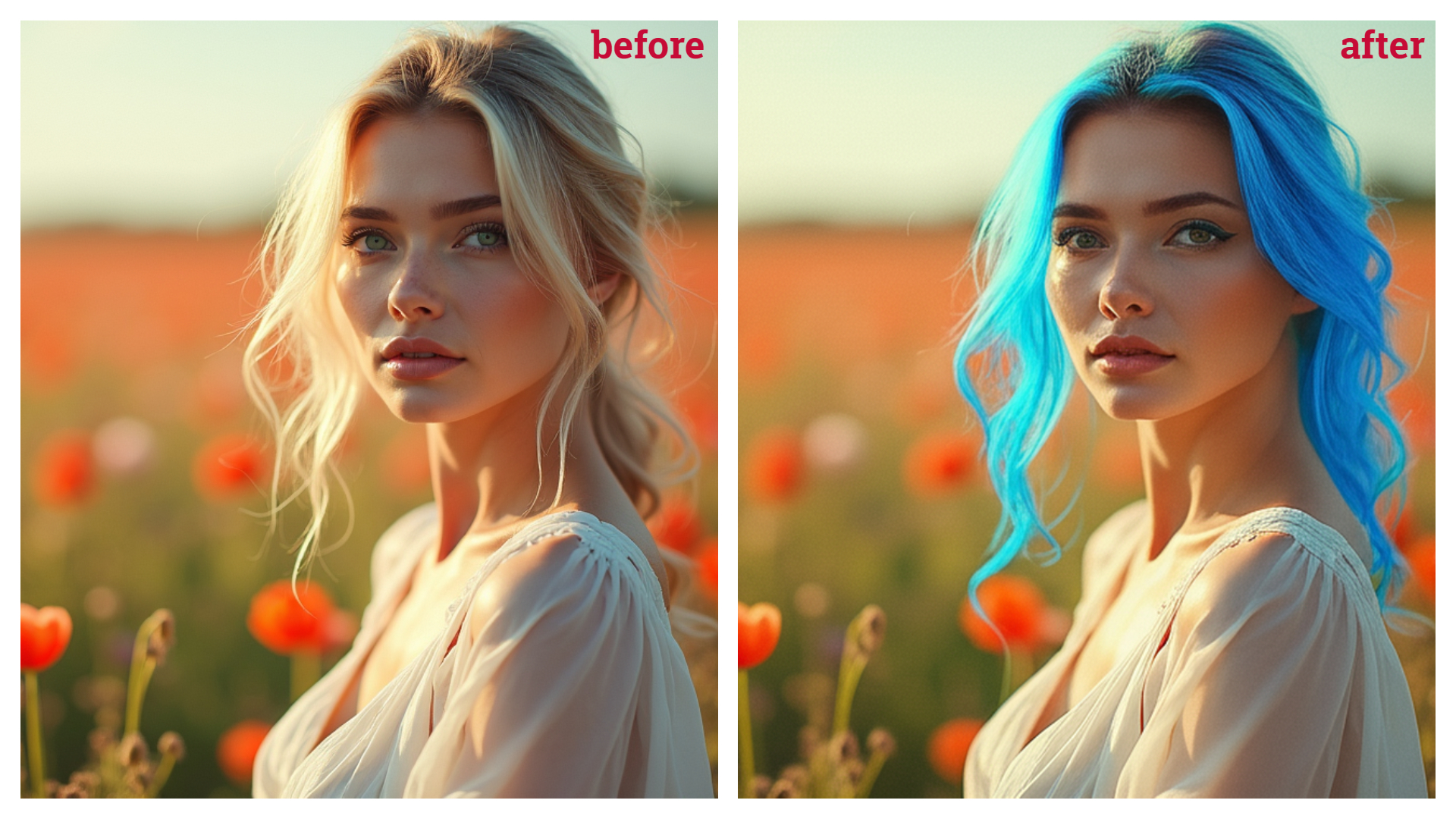 Apply the Gemini 2.0 ComfyUI workflow Now!
Apply the Gemini 2.0 ComfyUI workflow Now!
Conclusion
Gemini 2.0 Flash in ComfyUI is a standout choice for anyone looking to create images quickly and easily. This experimental model from Google, paired with ComfyUI’s native tool use, delivers contextually relevant images in just 6 seconds—far faster than the official version. Whether you’re editing photos or showcasing products, its optimized power and user-friendly setup make it a go-to for creators and businesses alike.
With MimicPC’s pre-setup Gemini 2.0 in ComfyUI workflow, you can dive into its powerful functions right away and explore a wide range of use cases. Try the Gemini 2.0 on ComfyUI workflow now and see what it can do for you!
