Introduction
This workflow is implemented with Fill&Redux, which brings unprecedented convenience and accuracy to necklace migration. It uses advanced algorithms and powerful image analysis capabilities to accurately identify the model's physical features and location information, and then perfectly migrate the necklace to the model. The migrated effect is natural and realistic, and the details are handled in place. In the field of fashion e-commerce, merchants can quickly replace model pictures with different styles of necklaces, enrich the product display effect, and enhance consumers' shopping experience.
lora:
https://www.shakker.ai/modelinfo/919e17e3d7fe48cab37557d224523cba/FLUX?from=search
Workflow Overview
-6b97954d-5d0c-4a61-b67b-a88d28ff303c.png)
How to use this workflow
Step 1: Choose Lora
1.The part with number 1 is the switch of the workflow. You need to turn on flux and turn off upscale.
2.Select the Lora model at position 2 and position 3.
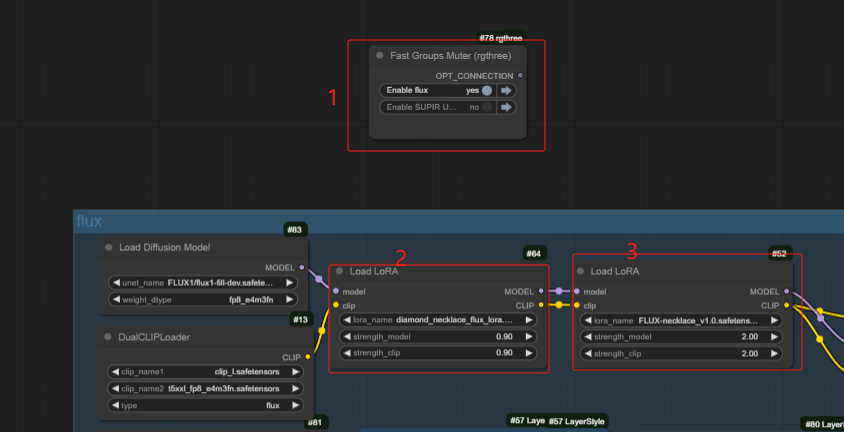
Step 2: Upload products and models
Upload the product image at position 1, upload the model image at position 2, right-click position 2, select the ‘Open in MaskEditor’ button, and then paint at the location where the product needs to be generated.

Step 3: SUPIR Upscale
1.Turn on the 'SUPIR Upscale' switch in position 1 and turn off the 'flux' switch.
2.Upload the image at position 2 to improve the clarity.
3.Adjust the value at position 3 to adjust the clarity of the image.

